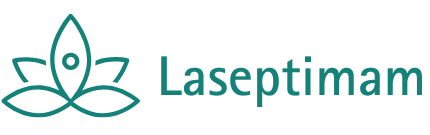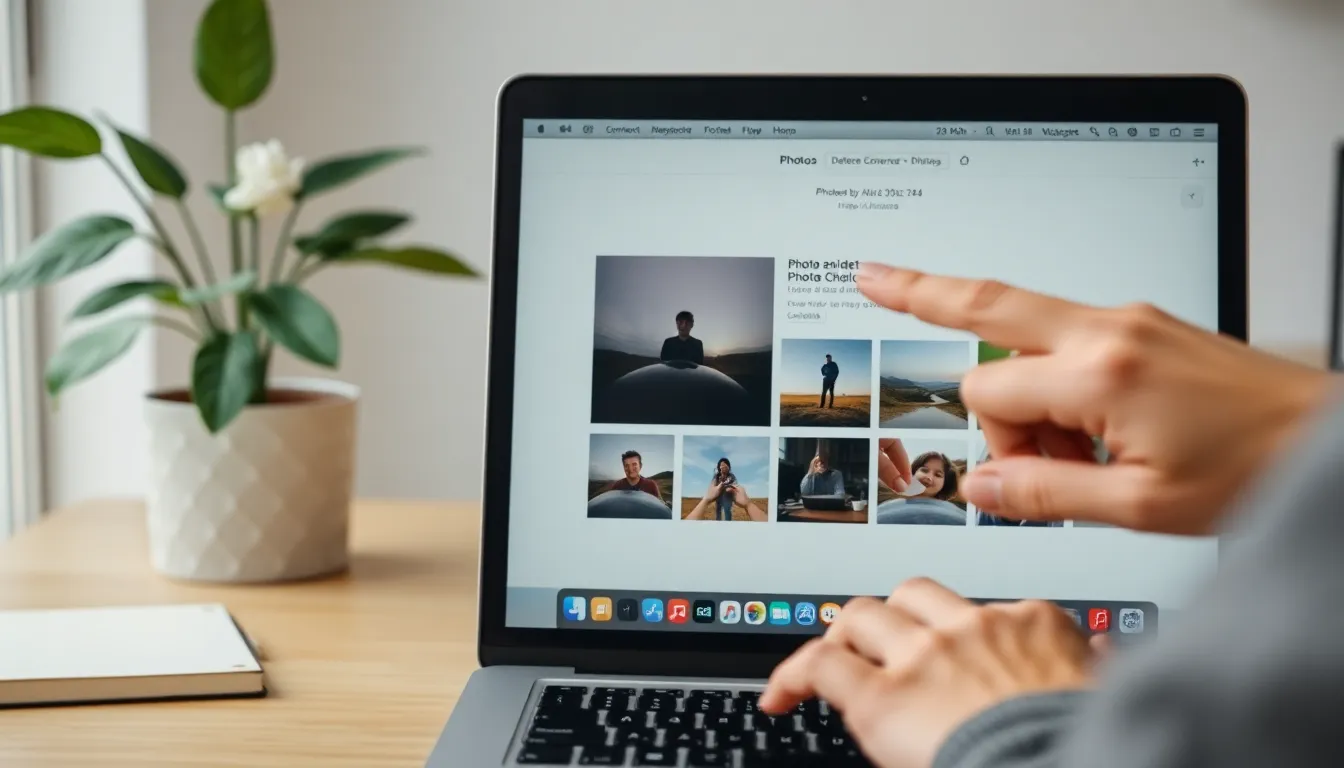Table of Contents
ToggleEver found yourself in a digital pickle, wondering if deleting photos from your Mac means they vanish from your iPhone too? It’s like asking if your favorite pizza slice disappears when you put it back in the fridge. Spoiler alert: it might, but it depends on a few sneaky settings.
In a world where our devices love to share secrets, understanding how your Apple ecosystem works can save you from accidental photo purges. Imagine losing that adorable cat video just because you thought you were decluttering! Let’s dive into the techy details and unravel this mystery, ensuring you keep your cherished memories safe and sound.
Understanding iCloud Photo Library
iCloud Photo Library ensures seamless access to photos across all Apple devices. Users can sync images automatically, making their media available wherever needed.
How iCloud Syncs Photos
iCloud syncs photos by storing them in the cloud. Any photo taken on an iPhone uploads to iCloud instantly, creating a backup. Changes made on one device, such as editing or deleting photos, update across all synced devices. Users must enable iCloud Photo Library in settings for this feature to activate. When it’s activated, a single library exists, eliminating discrepancies between devices.
Impact of Deleting Photos
Deleting a photo on a Mac affects all devices using iCloud Photo Library. When a user removes an image from a Mac, that image disappears from the iPhone as well. The deletion process happens instantly for synced devices. Users opting to delete photos should consider backups, as removed images are stored in the “Recently Deleted” folder temporarily. Those images remain accessible for 30 days before permanent deletion.
Deleting Photos on Mac
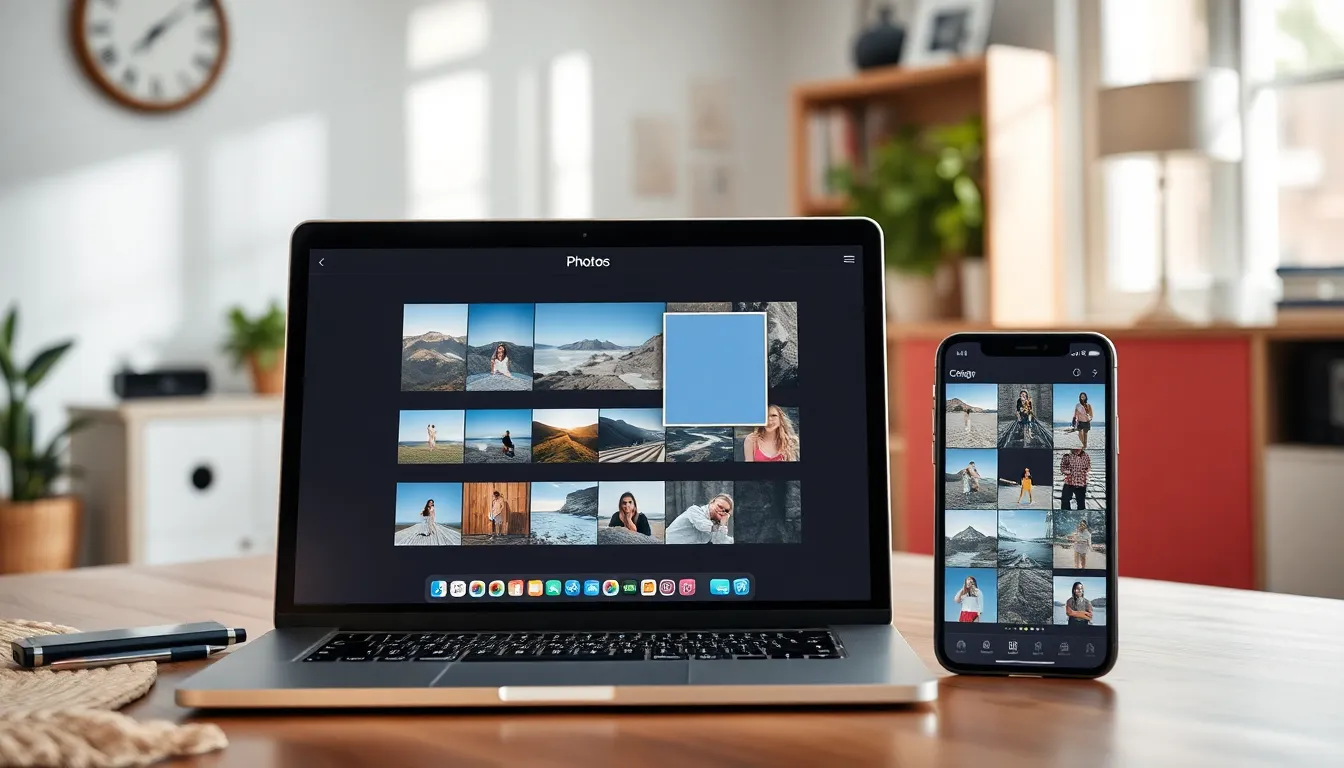
Understanding photo management on a Mac is crucial for maintaining digital memories. Deleting images directly from a Mac affects synced devices, including iPhones.
Steps to Delete Photos
- Open the Photos app on the Mac.
- Select the photos intended for deletion.
- Press the Delete key or click “Image” in the top menu and select “Delete Photos.”
- Confirm the deletion in the popup window.
- Navigate to the “Recently Deleted” folder to permanently remove photos after 30 days.
What Happens to Your iPhone?
When a photo deletes from a Mac, it disappears from the iPhone almost immediately. The iCloud Photo Library syncs deletions across devices. Users won’t find deleted photos in their iPhone’s library. Instead, they may check the Recently Deleted folder on their Mac for recovery within 30 days. Users must be aware that emptying this folder permanently removes images from all devices.
Deleting Photos on iPhone
Deleting photos from an iPhone impacts those stored on a Mac when both devices sync through iCloud. Understanding the process helps ensure users maintain control over their photo libraries.
Steps to Delete Photos
- Open the Photos app on the iPhone.
- Select the photos to delete by tapping ‘Select’ in the top right corner.
- Tap the trash icon, then confirm deletion by selecting ‘Delete Photos.’
Executing these steps immediately updates the photo library across all synced devices. Users need to check their iCloud settings to ensure proper syncing.
What Happens to Your Mac?
When a user deletes a photo from their iPhone, iCloud syncs this action to the Mac almost instantly. This synchronization means the photo disappears from the Mac as well. Users enjoy some protection, as deleted photos are kept in the Recently Deleted folder for 30 days. Restoring them is straightforward, provided the folder remains unemptied. If the Recently Deleted folder is cleared out, photos are permanently removed from all devices, making immediate backups critical.
Managing Photos Across Devices
Managing photos across devices requires understanding the synchronization settings. Deleting photos on one device can affect all linked devices, particularly when using iCloud Photo Library.
Recommendations for Users
Users should regularly review their photo libraries, considering backups before deleting images. Regularly check the Recently Deleted folder, which holds deleted photos for 30 days. Employing additional backup solutions can prevent permanent loss of cherished images. It’s wise to use external drives or third-party cloud services for extra security. Keeping software up-to-date ensures optimal performance and security for photo management.
Alternatives to iCloud
Some users prefer alternatives to iCloud for managing photos. Google Photos offers robust cloud storage with automatic backups, allowing easy access from any device. Dropbox also provides a secure option for photo storage with shared albums. Amazon Photos grants free unlimited photo storage for Prime members, simplifying access across devices. Each alternative offers unique features tailored to different preferences and storage needs. Exploring these options can enhance photo management strategies beyond Apple’s ecosystem.
Understanding the relationship between photo deletion on a Mac and an iPhone is crucial for protecting digital memories. Deleting a photo on one device instantly reflects on the other when iCloud Photo Library is enabled. This synchronization can lead to accidental loss if users aren’t careful.
To prevent this, regularly reviewing photo libraries and considering backup options is advisable. Utilizing the Recently Deleted folder offers a safety net for recovering images within 30 days. For those looking for alternatives to iCloud, exploring third-party services can provide additional flexibility in managing and storing photos. By staying informed about these processes, users can confidently navigate their Apple devices without the fear of losing cherished memories.