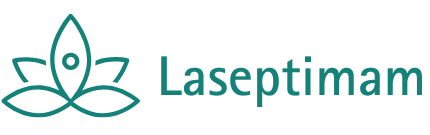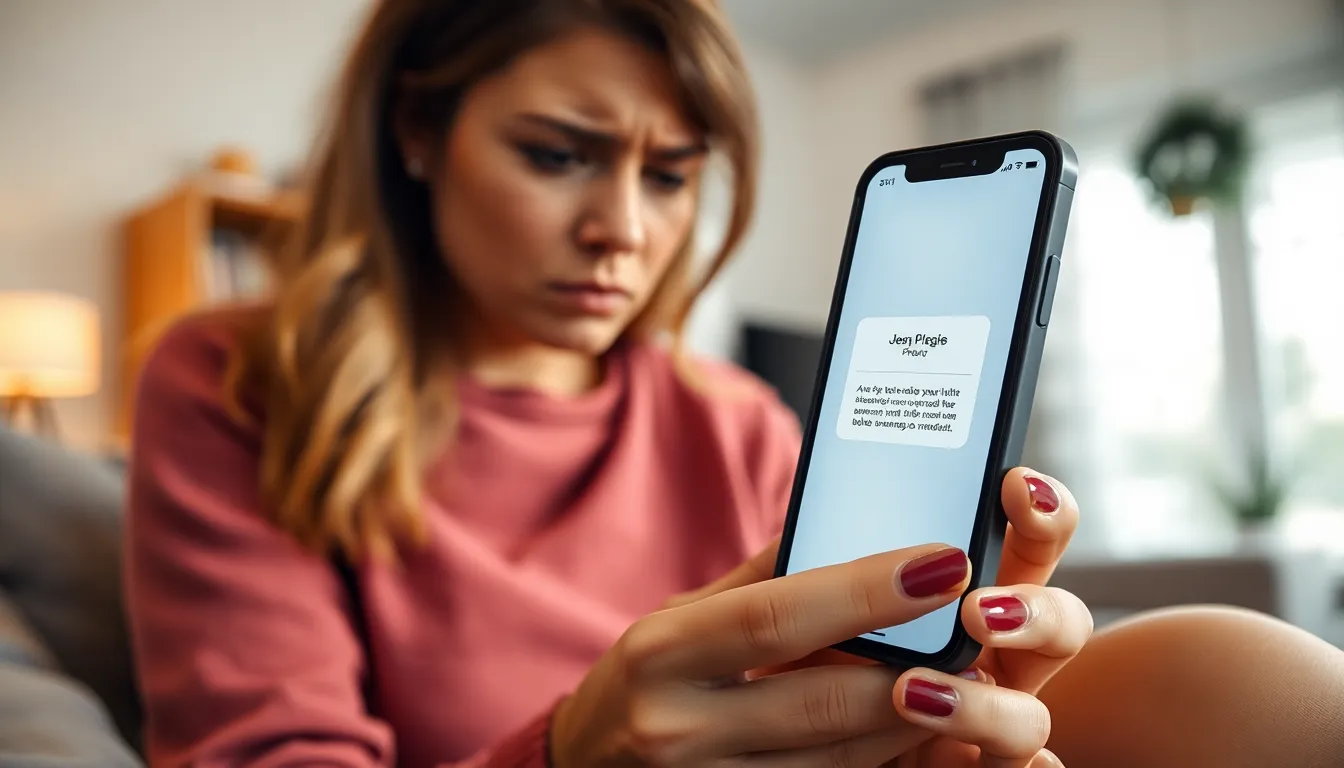Table of Contents
TogglePicture this: you’re waiting for that important email, maybe a job offer or the latest cat meme from your friend, and your iPhone decides to play hard to get. Frustrating, right? When your email’s not updating, it feels like your phone’s gone on strike, leaving you out of the loop and questioning whether it’s time for a tech intervention.
Common Reasons Why My Email Is Not Updating on My iPhone
Several factors can prevent email from updating on an iPhone, causing inconvenience. Understanding these reasons can help resolve the issue quickly.
Background App Refresh Issues
Background App Refresh allows apps to download new content when not in use. If this feature is disabled for the email app, it won’t update. To check, navigate to Settings, select General, then Background App Refresh. Ensure it’s enabled for the email app. Even when activated, some apps might fail to function smoothly, so restarting the device can refresh all applications and resolve minor glitches.
Internet Connection Problems
A stable internet connection is crucial for receiving new emails. Wi-Fi or cellular data issues can disrupt connectivity. Verify the iPhone’s Wi-Fi or cellular settings; try connecting to a different network. Opening a webpage can help test the internet connection. When connectivity is unstable, the email app may not fetch new messages, leading to further frustration.
Account Configuration Errors
Incorrect account settings may hinder email updates. Email accounts require specific settings like server information. To check the settings, go to Settings, select Mail, then Accounts. Review and ensure each setting matches the requirements from the email provider. Unauthorized access can also block updates, making it essential to confirm user credentials and permissions.
Troubleshooting Steps
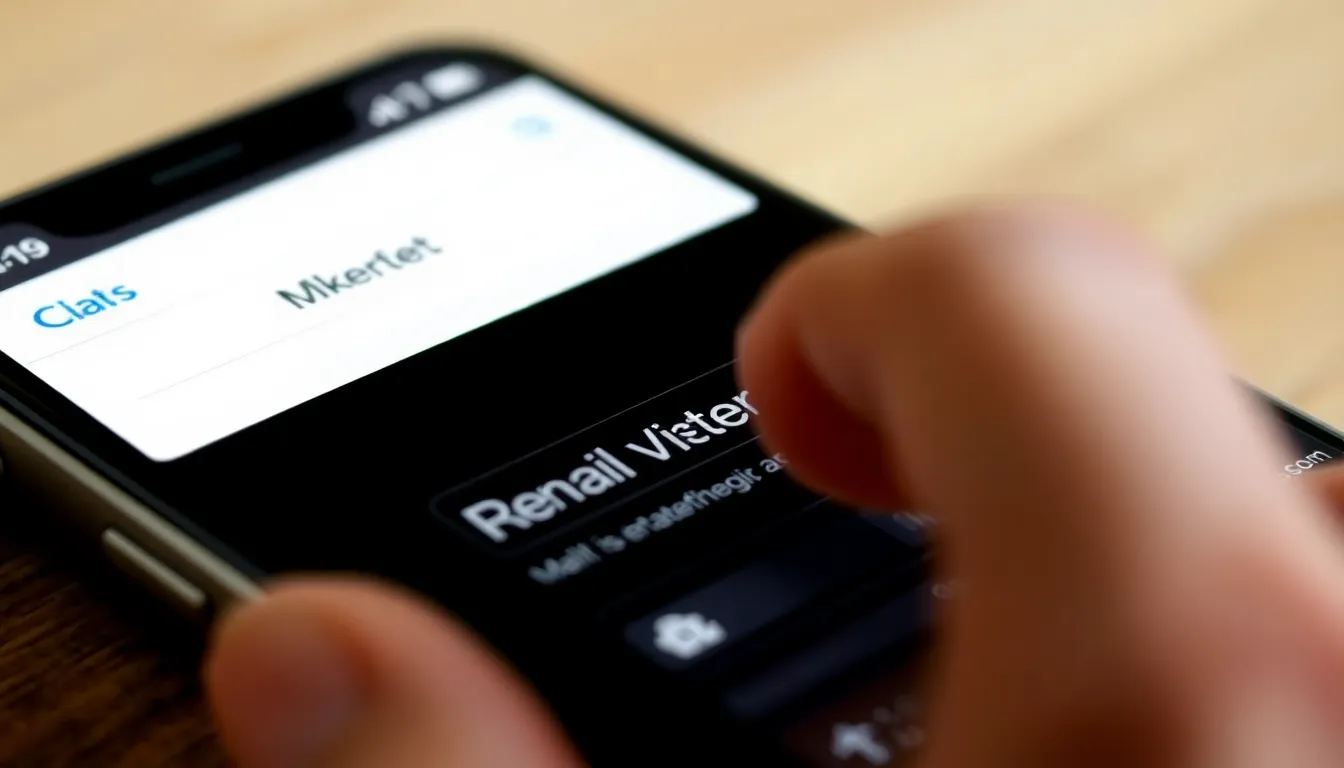
Addressing email update issues on an iPhone involves straightforward troubleshooting steps. Following these steps can help resolve the problem efficiently.
Check Network Settings
Verify the iPhone’s network connection. A stable Wi-Fi or cellular data connection is essential for email updates. It might help to toggle Airplane Mode on and off to reset the network. Checking for any active connections ensures there’s no disruption. Restarting the router can also improve connectivity if using Wi-Fi. Be aware of any service outages in your area that may affect network access.
Adjust Mail Fetch Settings
Review the Mail Fetch settings to optimize email retrieval. Navigate to Settings, then Mail, and select Accounts. Choose Fetch New Data to check the settings. Setting it to “Push” ensures new emails arrive instantly. If set to “Manual,” updates occur only when the user opens the app. Regular intervals can be set for “Fetch” if “Push” isn’t available, ensuring emails update regularly.
Re-add Email Account
Re-adding the email account can often solve persistent issues. In the Settings menu, select Mail, then Accounts, and choose the problematic account. After deleting the account, wait a few moments before adding it back. Enter the email address and password correctly when prompted. This process refreshes the account settings and might resolve any conflicts causing the update issue.
Advanced Solutions
Resolving email update issues on an iPhone may require advanced troubleshooting steps. Users can consider several actions to get their email syncing again.
Update iOS Software
Updating iOS software often resolves bugs affecting the email app. New updates frequently include enhancements and fixes that improve overall performance. To check for updates, users navigate to Settings, tap General, and select Software Update. Users should install any available updates. Devices running outdated software may experience compatibility problems with email services, so keeping iOS up to date boosts functionality.
Reset Network Settings
Resetting network settings can help when emails fail to update. This action clears stored Wi-Fi networks and passwords, cellular settings, and VPN configurations. Users should go to Settings, tap General, scroll down, and select Transfer or Reset iPhone. After this, they choose Reset and then Reset Network Settings. This step often resolves connectivity issues that impede email retrieval, leading to a smoother experience overall.
Additional Tips for Email Management
Effective email management enhances communication on an iPhone. Users can optimize their experience with a few strategic adjustments.
Organize Email Accounts
Create a streamlined email experience by organizing accounts. Separate personal and work-related emails into different categories for better focus. Utilize folders or tags to help easily locate specific messages. Prioritize accounts based on importance, allowing quick access to critical emails. Regularly delete or archive unnecessary emails to reduce clutter. This approach improves overall email navigation and ensures faster retrieval of essential messages.
Use Alternative Email Apps
Consider using alternative email apps for more robust features. Third-party apps often provide enhanced organization tools, customizable interfaces, and additional functionalities. Popular options like Spark or Microsoft Outlook offer unique capabilities, improving email management. These apps integrate well with various email services, accommodating diverse user needs. Test different apps to find the one that best enhances the user experience and resolves update issues on the iPhone.
Experiencing email update issues on an iPhone can be frustrating but understanding the common causes and solutions can make a significant difference. By ensuring proper settings and a stable internet connection users can often resolve these problems quickly.
Implementing troubleshooting steps like adjusting Mail Fetch settings and updating iOS software can enhance email performance. For those seeking a more organized email experience exploring alternative apps may also provide effective solutions.
Staying proactive in managing email settings can lead to a smoother and more efficient communication experience on the iPhone.