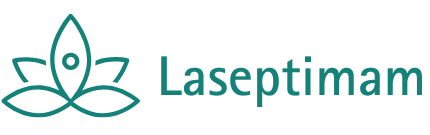Table of Contents
TogglePicture this: you’re lounging on the couch, ready to binge-watch your favorite series, but your iPhone’s screen feels like a tiny window to a vast cinematic universe. Wouldn’t it be great to beam that content to your Roku and enjoy it on the big screen? Well, you can! AirPlaying from your iPhone to Roku is like upgrading from a snack-sized candy bar to a full-sized chocolate cake—who wouldn’t want that?
Overview of AirPlay and Roku
AirPlay enables users to stream or share audio and video content from Apple devices. This technology offers a seamless solution for watching favorite shows or movies on larger screens. Roku devices support AirPlay, allowing iPhone users to project their device’s content directly onto a Roku connected TV.
Roku acts as a bridge between Apple devices and television displays. With built-in support for AirPlay, it simplifies streaming by eliminating the need for extra cables or complicated setups. Users appreciate the ease of connecting their iPhone to Roku, enabling instant access to various media platforms.
To utilize AirPlay, ensure both your iPhone and Roku are connected to the same Wi-Fi network. Activation typically involves navigating to settings on the Roku, enabling AirPlay functionality. Once set up, users can cast videos, photos, or music from their iPhone with just a few taps.
Streaming optimizes entertainment experiences, elevating viewing quality significantly. For example, users can watch movies on a 60-inch screen instead of a 6-inch phone display. Enhanced visual clarity combined with audio from the TV speakers brings content to life.
Roku’s support for AirPlay allows users to enjoy services like Apple TV+, Hulu, and Netflix from their iPhones. This integration streamlines media consumption, making it user-friendly. Utilizing AirPlay on Roku maximizes the benefits of both devices, creating an enjoyable viewing experience for everyone.
Requirements for AirPlay to Roku
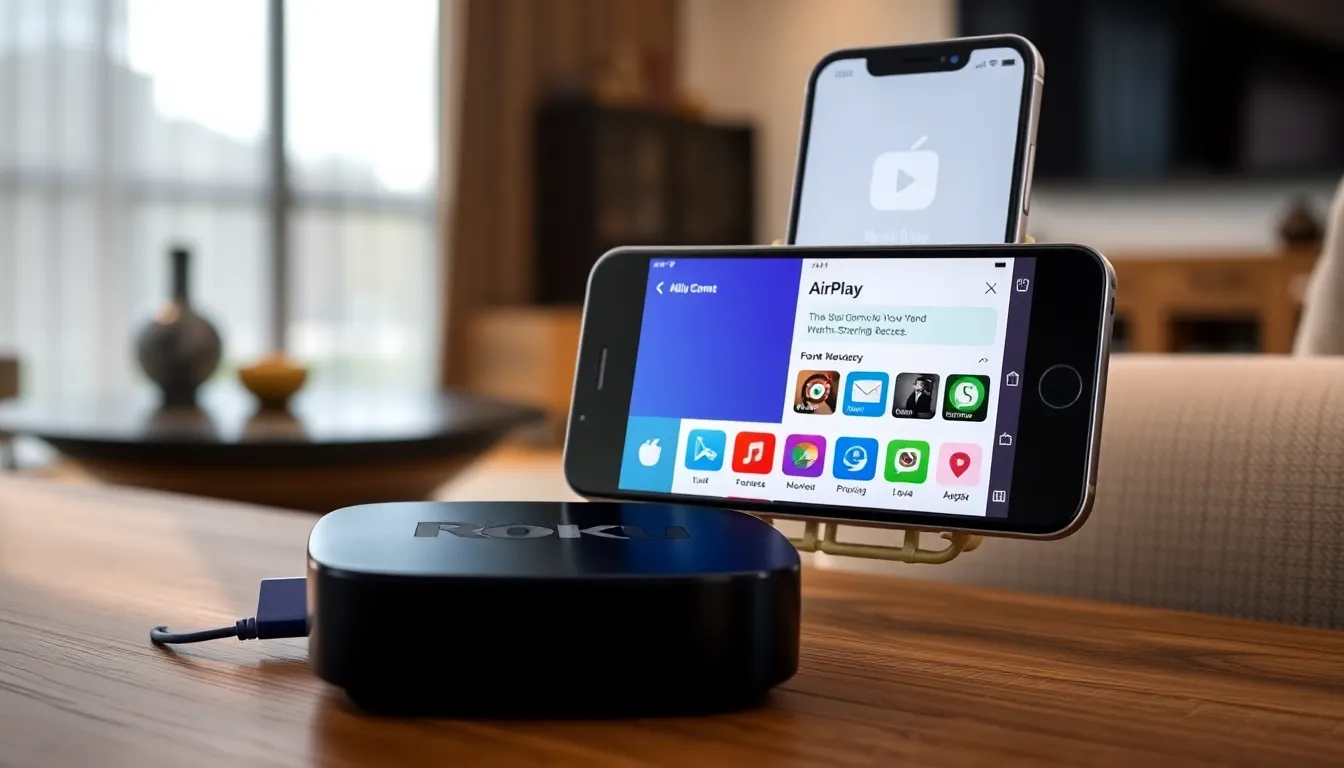
To use AirPlay with Roku, certain requirements must be met. Meeting these specifics ensures a smooth streaming experience.
Compatible Devices
Roku devices support AirPlay starting with the Roku OS 9.4 or later. Models such as Roku Ultra, Roku Streaming Stick+, and Roku TV are among those compatible with this feature. Streaming devices without the updated software won’t support AirPlay functionality. Always check the model specifications to confirm compatibility. Additionally, iPhones running iOS 12.3 or newer work seamlessly with Roku for AirPlay. Ideally, both devices should be within the same Wi-Fi network for optimal performance.
Software Updates
Software updates play a crucial role in enabling AirPlay. Keeping both the Roku and iPhone updated ensures access to the latest features and security patches. Roku devices automatically prompt users for updates; however, manual checks can confirm the latest version in the settings menu. Updating the iPhone is straightforward via the device settings under General, then Software Update. Regularly updating both devices minimizes connectivity issues and enhances the overall streaming experience. By ensuring that all software is current, users can enjoy a reliable media-sharing environment.
Steps to AirPlay to Roku from iPhone
Follow these steps to enjoy seamless AirPlaying from an iPhone to a Roku device. Ensuring both devices are set up correctly enhances the streaming experience.
Connecting iPhone and Roku to the Same Network
Begin by checking the Wi-Fi connection on both the iPhone and Roku. Both devices need to connect to the same Wi-Fi network for AirPlay to function properly. Access the network settings on the iPhone through Settings, then Wi-Fi. On Roku, navigate to Settings, select Network, and confirm the connected Wi-Fi network. Verify both devices match the same network name. Confirming this connection eliminates potential streaming issues.
Activating AirPlay on Roku
Activating AirPlay on Roku is essential before starting to stream. First, go to Settings on the Roku device, choose Apple AirPlay and HomeKit, and ensure AirPlay is turned on. After enabling it, the Roku device becomes discoverable by the iPhone. Some models may require a restart after activation. Once activated, users can easily identify the Roku device on their iPhone.
AirPlaying Content from iPhone
To AirPlay content from an iPhone, select the desired video, photo, or music. Tap the Share icon, which appears as a square with an arrow pointing upward. Next, choose the Roku device from the list of available AirPlay devices. After a few seconds, content should display on the TV screen. Adjust screen mirroring settings if needed. Streaming music follows the same process, ensuring the sound elevates the entertainment experience.
Troubleshooting Common Issues
AirPlaying to Roku from an iPhone can sometimes present challenges. Addressing these common issues enhances the streaming experience.
Connection Problems
Connection problems often stem from network issues. Ensure both devices connect to the same Wi-Fi network. Restarting the Roku device frequently resolves minor connectivity issues. Checking the Wi-Fi signal strength helps as well; a weak signal can disrupt streaming. If problems persist, try resetting the network settings on the iPhone. Updating both devices to the latest software version can eliminate bugs causing connectivity failures. Users may also check for interference from other devices, which can impact Wi-Fi performance.
Quality Issues
Quality issues may arise during streaming due to various factors. Ensure that the internet bandwidth meets requirements for high-quality playback. Lower resolution content may buffer less, but it compromises viewing clarity. Switching to a less crowded Wi-Fi channel might enhance streaming quality as well. If experiencing lag, closing other apps on the iPhone can free up resources. Adjusting the Roku’s display settings can also improve quality by optimizing for the connected TV. Watching during off-peak hours typically yields a smoother streaming experience due to reduced network congestion.
AirPlaying from an iPhone to a Roku device transforms how users enjoy their favorite content. This seamless streaming experience not only enhances viewing quality but also simplifies media sharing. With just a few taps users can easily cast videos photos and music to a larger screen.
By keeping both devices updated and ensuring they’re on the same Wi-Fi network users can minimize potential issues and maximize their entertainment experience. Whether it’s binge-watching a series or sharing memorable moments with friends AirPlay on Roku makes it all possible. Embracing this technology opens the door to a richer more immersive way to enjoy digital content.