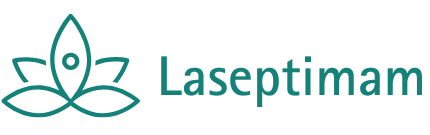Table of Contents
ToggleIn a world where every moment is worth capturing, the iPhone has become the trusty sidekick for countless memories. But what happens when those precious photos get stuck in a digital limbo? Whether it’s a hilarious blooper from last weekend’s party or a stunning sunset that deserves to be showcased, pulling photos from an iPhone shouldn’t feel like trying to solve a Rubik’s Cube blindfolded.
Overview of Pulling Photos From iPhone
Retrieving photos from an iPhone involves various methods that cater to different user preferences. Users commonly access their images using a computer through USB connections or wirelessly via cloud services like iCloud. Many find it convenient to use AirDrop for instant photo transfers between Apple devices, enhancing accessibility for frequent travelers.
Finding photos directly on the device can be simple; users can employ the Photos app for organization and easy viewing. The app also supports searches by date, location, or shared albums. Browsing through memories triggers nostalgia, making photo retrieval enjoyable.
External software offers another practical approach for users seeking more control. Programs like Image Capture for Mac or Windows Explorer for PC can transfer large volumes of photos swiftly, saving time. Syncing options enable automatic updates, ensuring the latest images are always available on computers.
For those who prefer cloud solutions, enabling iCloud Photos on their iPhone secures images online. Accessing photos from any device becomes feasible, allowing users to manage their collections effortlessly. Google Photos and Dropbox provide excellent alternatives for those looking for more storage options.
Understanding these methods simplifies the process of accessing and managing photos. Each technique presents unique advantages tailored to individual needs. Streamlining photo access helps users to organize and share their precious memories without unnecessary hassle.
Methods to Pull Photos From iPhone
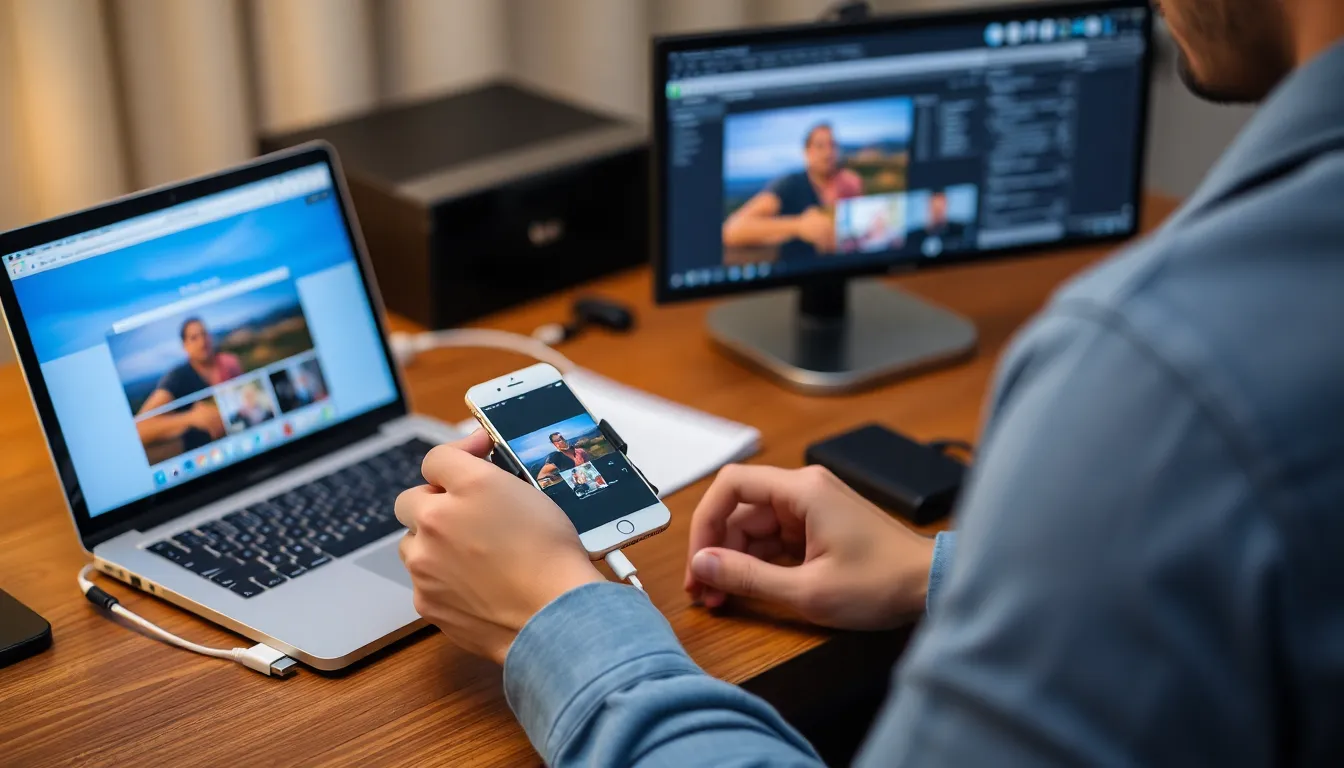
Retrieving photos from an iPhone can be straightforward with the right methods. Below are some effective techniques to access those cherished images.
Using a USB Cable
Connecting the iPhone directly to a computer using a USB cable provides a simple way to transfer photos. Users can open the Photos app on a Mac or Windows Explorer on a PC. Locating the iPhone under Devices allows for browsing its photo library. Selecting the desired images makes it easy to transfer them to the computer. Pressing the Import button completes the process swiftly, ensuring photos are accessible for editing or sharing.
Through iCloud
iCloud offers a convenient cloud-based solution for photo retrieval. First, enabling iCloud Photos on the iPhone ensures automatic backup to the cloud. Accessing iCloud.com from any web browser allows users to sign in and view their photos. Select any images to download them onto a computer or other devices. This method secures photos online while permitting easy access from multiple platforms, enhancing user flexibility.
Utilizing Third-Party Software
Third-party software can simplify the photo transfer process significantly. Programs such as Image Capture for Mac streamline transfers by offering a user-friendly interface. Options like Dropbox and Google Photos also provide storage solutions that facilitate easy photo management. Users can easily download and install this software, which often supports multiple formats and large batches of files. Choosing reliable third-party solutions helps prevent data loss and enhances photo accessibility.
Troubleshooting Common Issues
Common problems can arise when attempting to pull photos from an iPhone. Addressing these issues promptly ensures a smooth photo transfer experience.
Connection Problems
Connection problems often hinder photo transfer from an iPhone to a computer. Users may encounter difficulties with USB cables. Ensuring a secure connection between the iPhone and computer is crucial. Checking for dust or debris in the phone’s port can resolve many connectivity issues. Additionally, testing different USB ports or cables may identify faulty hardware. If using a wireless connection, confirming both devices are on the same Wi-Fi network is essential. Restarting the devices can also fix temporary glitches that disrupt connectivity. Ensuring that the iPhone is unlocked during transfer is another vital step in avoiding connection errors.
Software Glitches
Software glitches can disrupt the photo transfer process. Using outdated versions of iOS or computer operating systems often leads to unexpected issues. Updating to the latest software can improve compatibility and resolve bugs. If problems persist, resetting the iPhone’s settings can restore optimal functioning. Users must remember to back up essential data before performing any resets. Additionally, ensuring that authorized software like iTunes or Photos is up to date can help facilitate a smoother photo transfer. Finally, closing unnecessary applications on the computer can free resources, enhancing transfer stability.
Tips for Managing Photos on iPhone
Maintaining an organized photo library enhances the ease of accessing and retrieving images. Regularly delete unwanted photos to free up storage space. Keeping an eye on storage can prevent running into issues when capturing new memories.
Utilizing iCloud Photos simplifies the process of backing up images. This feature automatically syncs photos across all devices. Enabling this option ensures that pictures remain accessible from anywhere.
Creating albums helps categorize images for easier retrieval. Organize photos by event, location, or subject, allowing for quick searches. Naming albums clearly aids in recalling memories when browsing through collections.
Using the search functionality in the Photos app can expedite finding specific pictures. Search by keywords, dates, or locations to pinpoint images quickly. Leveraging this tool saves time and frustration.
Implementing a routine for reviewing and organizing photos encourages better photo management. Setting aside time each month to remove duplicates or edit images improves overall quality. Regular maintenance reduces clutter over time, promoting a smoother experience.
Exploring third-party apps provides additional options for photo management. Some apps offer advanced features like editing tools or collaboration with friends. Researching available options can lead to finding the perfect fit for individual needs.
Employing cloud storage services besides iCloud allows for extra backup solutions. Alternatives like Google Photos or Dropbox expand storage capabilities. Diversifying backup strategies enhances security and ensures cherished images remain safe.
Remembering to check for updates keeps the Photos app functioning optimally. Developers frequently release updates that improve performance and fix bugs. Prioritizing the latest software version helps avoid compatibility issues during photo transfers.
Retrieving photos from an iPhone doesn’t have to be a daunting task. By utilizing various methods like USB connections cloud services and AirDrop users can easily access their cherished memories. Whether opting for direct transfers or cloud solutions each method offers unique advantages to suit different needs.
Maintaining an organized photo library enhances the retrieval experience and ensures that users can find their images quickly. Regularly reviewing and categorizing photos not only frees up storage but also simplifies the overall management process. With the right techniques and tools in place anyone can enjoy a seamless journey in accessing their favorite moments captured on their iPhone.